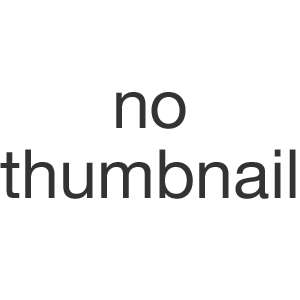Technical Terms
MIDI stands for “Music Instrument Digital Interface”. MIDI is the global standard for transmitting notes and control commands to and from all kinds of electronic instruments and sound-processing equipment.
MIDI is a serial interface which transmits only control information - not audio data - between music instruments and devices. For example, if you connect a keyboard to a computer via MIDI, the computer - or the sequencer software - can play on the keyboard. The sequencer tells the keyboard which key to play with what velocity. In other words, the computer is practically pressing the keys. The sound is not transmitted by MIDI, but is formed by the keyboard. It is of course also possible, to connect several devices together.
Besides notes, MIDI can also transmit all kinds of control commands. For example, the sequencer tells the keyboard what kind of sound (e.g. piano, violin, etc.) the subsequent notes should be played with. To this end, the sequencer selects a certain program number in which the required sound is stored. Using these Program Change commands, numerous effects and settings can be recalled in effect devices. Program Change commands switchover the settings of the connected devices. The various sound settings of modern guitar amplifiers are usually switched using MIDI.
The Prostage Foot Controllers transmits these commands. In the receiver you can store an individual setting of parameters for each of the 128 program numbers. Thus you have freely programmable settings on every button of the Foot Controller.
Detailed information about MIDI can be found on www.midi.org and many other sites on the internet.
You will find all infos about StageWire here.
Using MIDI, you can control up to 16 devices independently from each other. To do so, different commands are sent on different MIDI channels. Each device responds to commands from its MIDI channel. It's as if you could control 16 different TV-sets with one remote control.
Example:
- The guitar amplifier is set up to receive on MIDI channel 1.
- An effect unit is programmed to MIDI channel 2.
- The Prostage system is now programmed in a way that pressing a single switch on the foot controller simul-taneously sends a command for the amplifier on channel 1 and another command for the effect device on channel 2. This list of commands is created in a so-called MIDI mapping.
=> If the two devices shall follow the same commands, they can also be set to receive on the same MIDI channel, of course
The MIDI channel is set once within the sending unit and once at the receiver. Both settings must match, so that the receiver (e.g. the effects unit) responds to the commands from the transmitter (e.g. the foot controller).
For the MIDI receive channel, there is the option "Omni". This means that the unit receives all MIDI commands - regardless of the MIDI channel. This means, the unit responds to all commands. In other words, if you use this setting, it does not matter on which channel the command was sent. The Prostage system is factory set to "Omni". That's always the right setting, as long as you do not want to control individual devices with different commands.
StageWire allows you to use up to eight switches on the foot controler as direct on/off switches - for example, to switch the loops of the XDS. These on/off switches work like an analog foot switch connected directly to the amplifier. Thus, the button on the foot controller switches directly a switch on the looper | switcher.
An Instant Access (on/off switch) command consists of:
- MIDI channel (1-16)
- Switch number (1-8)
- Switching state (on/off)
Using standard MIDI pedals, these functions are made with Control Change commands
With Program Change messages, previously saved settings (presets) are recalled. Using MIDI, you can manage 128 different presets by default. On MIDI-equipped guitar amps, the various sounds are switched like this.
Example:
- The guitar amplifier is programmed as follows:
Preset 1 => Clean channel
Preset 2 => Crunch channel
Preset 3 => Lead channel - In the effect device, the following presets are stored:
Preset 1 => Chorus
Preset 2 => Bypass
Preset 3 => Delay
At the foot controller you can now access the presets by pressing the buttons 1-3 and you will get the following sounds.
- Preset 1 => Clean channel with Chorus
Preset 2 => Crunch channel without effect
Preset 3 => Lead channel with Delay
Using presets, not only individual functions are turned on and off, but all devices can be switched with a single foot step. When using the Prostage XDS, you can switch all eight effects pedals at once. Your live-performance will no longer be interrupted by tap-dancing on several devices. We use the short form “PC” in the System Manager software for MIDI “Program Change” message.
A Program Change consists of:
- MIDI channel (1-16)
- Program number ( 0-127 ; many devices show them as 1-128 )
There are also devices that can handle more than 128 presets. They use so-called "Bank Select" commands to switch to the next level with additional 128 presets.
The abbreviation CC stands for MIDI "Control Change." Control Change are commands with which parameters (eg volume) are controlled in real time. To this end, an expression pedal sends - as long as it is moved - so called Continuous Controller and tells the effects device its position. Control Changes can also switch functions at the receiver device on and off.
A CC- command consists of:
- MIDI channel (1-16)
- Controller number (0-120) => This defines which parameter is controlled. The most commonly used controller number is 7 which controls the volume.
- 0 = "low", 127 = "high".
Using switching commands, the value 0 means "off", 127 means "on". Often, equipment interpret the value 1 as a switch-on command.
A MIDI mapping allows you to send several MIDI messages by pressing a single switch. Different program numbers and commands are sent on different MIDI channels to various devices. The mapping will be programmed in a table. The Prostage system offers eight columns. This means that eight different commands can be sent simultaneously.
An expression pedal is a kind of volume pedal that is connected to a MIDI foot controller (or which is part of the foot controller). However, the expression pedal does not control a guitar signal, but generates MIDI Continuous Controller, with which for example the volume, the effects mix or the delay time can be adjusted in an effects device. The expression pedal controls a parameter of the effect unit in real time.
Bypass means that the signal is passed from the input jack of an effect device directly to its output. The effect is thus bypassed, ie it is off. With a hard-bypass, this is done with a relay. That is as whether the jacks are soldered directly to each other.
There are also devices that control the bypass electronically. In this case, at least one electronic component (an input amplifier) will always remain in the signal path. In the worst case, even the entire analog-to-digital and digital-to-analog converter chain remains in the signal path. Thus, the guitar signal will be affected even if the effect is off.
That is why you should always make sure that the device has a hard bypass. The Prostage looper are such hard-bypass systems.
The Prostage looper | switcher are using relays for switching the audio loops and switching outputs. Relays are switches which can be controlled remotely.
FAQ
No. The Prostage Foot Controller do not have any five-pole DIN MIDI sockets. The Foot Controllers are connected with standard microphone cables. This guarantees a number of advantages when being used during live performances.
To connect the Foot Controller to standard MIDI equipment, you require an additional Prostage XTMpro adaptor which is fitted in the effect rack or to your amplifier. The power supply of the XTM adaptor also supplies the foot controller with power.
The Prostage Looper | Switcher are shipped, of course, with the Prostage foot controller connection (StageWire). In this case, you do not need an extra XTMpro adapter.
We have compared the pros and cons of the two variants in a table.
Basically, you can set all parameters of the Remote WahWah with Control Change and Sysex commands, e.g. using a sequencer software and a standard MIDI interface. But this is intricate and requires a lot of MIDI knowledge. Please read the section "6 - Creating presets with sequencer software" in the Remote WahWah Users Guide. If you understand this, then you can program the Remote WahWah without XTMpro. Otherwise, we recommend you to get XTMpro adapter.
Using the Prostage System Manager software you can not only set the parameters more convenient, but also read the Remote WahWah. The software shows you the settings in a clearly arranged window, with dB-values and frequencies rather than any MIDI numbers. The system manager requires a XTMpro adapter (or XDS | XLS) as a MIDI interface.
The XTMpro adapter offers not only the communication with the Remote WahWah, but many other features like MIDI mapping, tap relay, switching outputs for amp channel switching (XTMpro-R), ...
All our audio units work internally with +- 18V. This voltage can be generated from 9V AC using a 100% analogue, conventional power supply. Altering 9V DC to +- 18V would require a digital power supply (DC/DC converter) which scrambles the power with a high frequency. This frequency doesn't necessarily interfere in the audio signal - but it can. We don't want to risk getting this noise into the guitar signal. We prefer to use 100% analogue power supplies.
No. The Remote WahWah can not be connected in reverse to reproduce David Gilmour's Seagull effect. This is because the Remote WahWah uses input and output buffers.
When you install the Prostage USB driver on Windows 8 x64, you get an error message "The hash for the file is not present in the specified catalog file. The file is likely corrupt or the victim of tampering". Then the installation process stops.
To solve it, turn the Windows 8 checking of the driver's signature off.
Solution:
- Press Alt-I to open a Settings panel. Chose PC Settings (in the bottom) - Advanced startup - Restart now.
=> On the blue screen select Troubleshoot, Advanced options, Startup Settings. Click Restart button. - When computer is rebooting the blue screen with Startup settings appears. Choose the 7th bullet "Disable driver signature enforcement".
- After computer is started just repeat the driver installation process. But this time the Windows Security dialog pops up with a "Windows can't verify publisher of this driver software" warning.
=> Choose Install the driver software anyway. - The driver is installed.
If the wizard does not open automatically, you need to install the driver via the "Device Manager". Unfortunately, this is in a different place in each Windows version:
Windows 7: Windows icon left corner below / Control Panel => System & Security => System => Device Manager
- The XTMpro has to appear under "Com & LPT" or "USB" or "Other Devices".
=> Double click "XTMpro". This will open a new window. - Find the button "Update Driver" and click it.
- Select "Manual Installation". This opens the file dialog window.
- Select the file "XTMpro USB driver" (the previously unzipped driver, NOT the zip file!).
- Now the driver should be installed.
If you get a warning dialog saying that the System Manager cannot be opened, refer to this Apple support article:
https://support.apple.com/guide/mac-help/open-a-mac-app-from-an-unidentified-developer-mh40616/mac